 |
Main MenuYour reliable starting point! |
 Touch the flashing parts!
Touch the flashing parts!

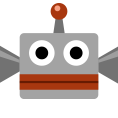 Coursebot
Coursebot
Lets you load or upload your saved courses.
 Notifications
Notifications
Shows the latest updates on things like who's been playing your courses and when new Event Courses are added. You can change your notification settings in  Options.
Options.
 Costume Collection
Costume Collection
See all the costumes you've unlocked.
 Options
Options
Adjust various options, including the buttons used to control Mario, whether to use 3D Audio, and notification settings.
 Manual
Manual
Opens this manual.
Main Menu
You can open this by touching  ,
or by pressing .
,
or by pressing .
 10 Mario Challenge
10 Mario Challenge
Try to clear a sequence of 8 courses using 10 lives. You can play these even if you aren't connected to the internet.
![]() More Info
More Info
 Door
Door
Return to the title screen.
-
Coursebot
Coursebot is here to help you manage the courses you've saved. Courses created by other users appear with
 , and courses you've uploaded are marked with
, and courses you've uploaded are marked with  . Coursebot is a clever fellow, so he can remember up to 120 courses at once!
. Coursebot is a clever fellow, so he can remember up to 120 courses at once!
-
- Edit
- Load a saved course to make changes.
- Play
- Play through a course.
-
- Upload
- Upload a course to share it with other users.
- Change Name
- Change the name of a course. This will allow you to upload it as a new course.
-
- Delete
- Delete a course from Coursebot's memory.
◆ To delete a course from the server after you've uploaded it, select "Uploaded Courses" from your own User Info page.
Switching Panels
Touch the button in the top left ( ) to switch between panels.
) to switch between panels.
-
- My Courses
- This panel shows courses you have created or downloaded.
- Sample Courses
- This panel includes sample courses, such as those you have cleared in 10 Mario Challenge.
◆ You can't upload courses created by editing sample courses.
Adjusting Courses
Once you've saved a few courses, get experimenting!
-
- Making Worlds
- If you save four courses on one row, they'll form a world, and you can play them as a set by touching
 .
.
- Moving Courses
- If you touch and hold one of your courses, you can drag it to a different slot.
-
Options
Change various settings.
-
- Controls
- Change the buttons used to make Mario dash and jump.
- Important Information about Uploading Courses
- Shows important information that you should read before uploading courses.
-
- GamePad 3D Audio
- Lets you use the speakers on the Wii U GamePad to create a 3D audio experience, making it sound as though things are happening right next to you.
◆ If the GamePad Sound Output Type is set to Mono in
 System Settings on the Wii U Menu, the GamePad 3D Audio feature will not function.
System Settings on the Wii U Menu, the GamePad 3D Audio feature will not function.
- Notifications to
Course Creators - If this is activated, a notification will automatically be sent to the course creator:
- ● When you play a course
- ● When you star a course
◆ Even if you choose not to send notifications, your play data will be published as part of the course history.
-
- Notifications About
My Own Courses - When other users play courses you created, popups will appear to let you know:
- ● When someone plays one of your courses
- ● When someone stars one of your courses
◆ Even if you choose not to display notifications in real-time, you can always check them later from the main menu.
- Notifications About

 Create a Course
Create a Course Course World
Course World






Please be aware that once you save over a course or delete it, the previous data cannot be recovered. When saving changes or deleting courses, you should be very careful to avoid losing data!