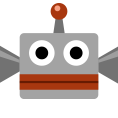 |
UploadShare your creations with the world! |
-
Clear your courses!
Before you can upload a course, you'll have to prove that you can clear it.
◆ You can't upload sample courses or courses created by other makers.
◆ Before uploading a course for the first time, please make sure to read the Important Information about Uploading Courses.
-
Earn medals!
You'll receive medals based on how many stars the courses you upload receive. If your courses are popular, you'll earn lots of medals, and this will increase the number of courses you can upload. You can view the medals you've received under Play Info on your User Info page.
-
Deleting uploaded courses
To delete a course from the server after you've uploaded it, select "Uploaded Courses" from your own User Info page, then select "Delete".








After saving a course, you can upload it in one of the following two ways.
● From the course creation screen, touch the
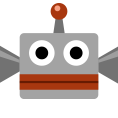 Save/Load/Upload icon, then select "Save and Upload".
Save/Load/Upload icon, then select "Save and Upload".
● From the main menu, select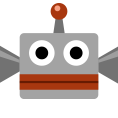 Coursebot, then choose a course and select "Upload".
Coursebot, then choose a course and select "Upload".
Let's get uploading!