 |
CreateCombine different elements to create your own unique courses. |
Create
To create courses, you'll need to use the Wii U™ GamePad. At the top of the screen, you have access to a wide variety of elements, ranging from the most basic of blocks to some slightly more unusual enemies. Try placing one that catches your eye...and you've just taken your first step into an almost limitless world of creation! You can move Mario himself with the stylus or .
 Touch the flashing parts!
Touch the flashing parts!
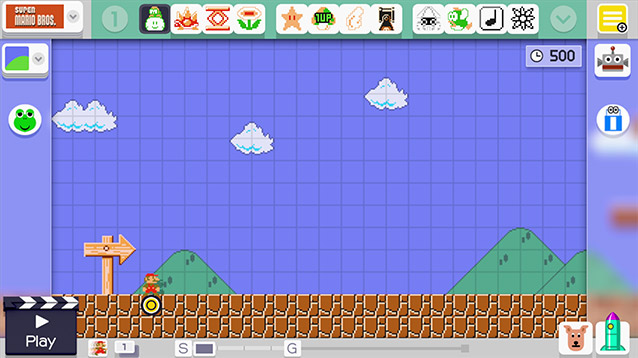
 Game Styles
Game Styles

Switch between the styles of four different games:
・Super Mario Bros.™
・Super Mario Bros.™ 3
・Super Mario World™
・New Super Mario Bros.™ U
Palette

The palette contains the elements which can be placed in a course. Touch  to switch between different sets of elements. Select "Customise" to rearrange elements for easier access to the ones you use the most.
to switch between different sets of elements. Select "Customise" to rearrange elements for easier access to the ones you use the most.
 Course Themes
Course Themes

Switch between different themes for the course.
 Sound Effects
Sound Effects

Open a special palette from which you can select various sound elements to place in your course.
![]() More Info
More Info
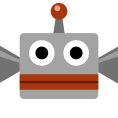 Save / Load / Upload
Save / Load / Upload
Save, load and upload your courses.
◆ You can upload courses after you have saved them.
 Eraser
Eraser
Erase elements from your course by selecting the eraser and then touching the element to be erased. Touch the eraser icon again to put it away. You can also quickly access Erase Mode by holding +or + while creating a course.
![]() More Info
More Info
Position of Start and Goal Points

You can adjust the height of the start and goal points by touching  and sliding it up or down. By touching and sliding
and sliding it up or down. By touching and sliding  left or right you can adjust the goal position and therefore the length of the course.
left or right you can adjust the goal position and therefore the length of the course.
 Trial Play
Trial Play
Touch here to play through the course you are currently creating. Touch the icon again to return to the course creation screen. You will also return to the course creation screen if you complete the course or lose a life. Press to play through the course from the beginning.
 Mario's Trail
Mario's Trail
After a trial play, touch ![]() to bring up a trail which lets you trace Mario's exact movements over a short period.
to bring up a trail which lets you trace Mario's exact movements over a short period.
![]() More Info
More Info
 Main Area / Sub Area
Main Area / Sub Area
Touch here to switch between the main course area and the sub area accessed via pipes.
![]() More Info
More Info
Course Length / Position
Touch and hold the G icon, then slide it left or right, to adjust the length of the course.
By sliding  left or right, you can scroll through the course and adjust Mario's position. Touch the S icon to move to the start, or touch the G icon to move to the goal.
left or right, you can scroll through the course and adjust Mario's position. Touch the S icon to move to the start, or touch the G icon to move to the goal.
 Undo
Undo
Undo your previous action.
 Reset Rocket
Reset Rocket
Touch and hold this icon to erase all elements on the course.
◆ Some features will only be displayed once you have progressed further in the game.

Play
At the touch of a button, the course you were editing becomes fully playable! And if something bothers you while playing, you can instantly switch back to creation mode to adjust it. You'll be the first-ever player of the unique courses you create!

-
Using amiibo
You can use amiibo during the course creation process. Touch the amiibo to the NFC touchpoint (
) on the Wii U GamePad to receive special course elements.
-
- Mario 30th Anniversary Collection: Mario
- This lets you use a Big Mushroom as an element. Collect the Big Mushroom while playing to turn Mario into Big Mario!
- Other amiibo
- A character based on the amiibo will be added to the Mystery Mushroom roster. Collecting a Mystery Mushroom during play will transform Mario into one of a variety of characters. Try pressing
to see them in different poses!

 Main Menu
Main Menu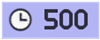 Time Limit / Scroll Speed
Time Limit / Scroll Speed


